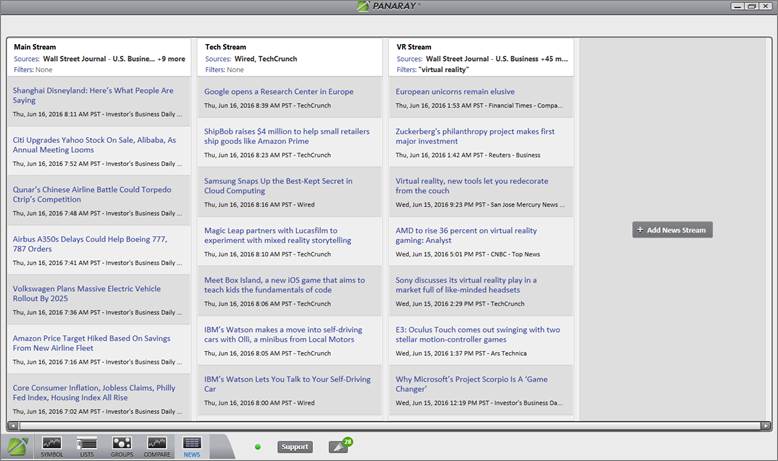
The News section allows for up to seven separate, custom News Streams that provide quality filtering based on customized settings. With a variety of filter options and a specific selection of veritable sources, the News Stream aims to deliver timely, but relevant news articles.
Each article link is listed in blue with the date/time that it was posted, and the source listed underneath. Click the blue link to access the news article in full.
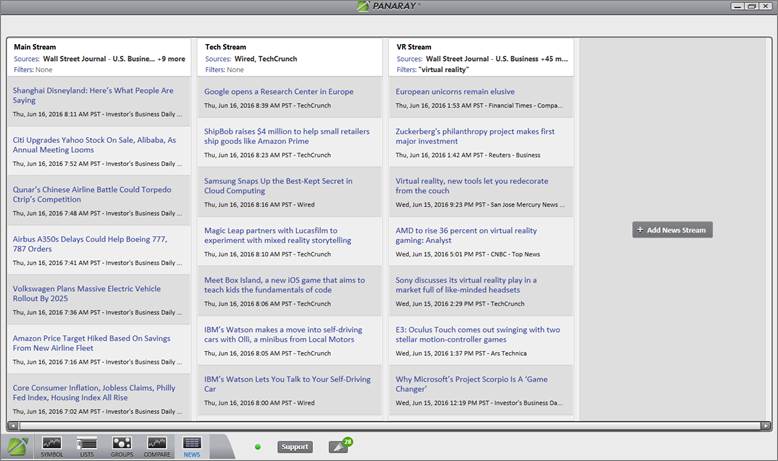
Please note that some sources may require a provider-specific subscription to read the full article.
Click Sources to select which news sources appear in the stream output.
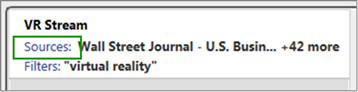
By default, all the sources will be selected. Place a checkmark next to the desired sections and/or subsections, and then click OK.
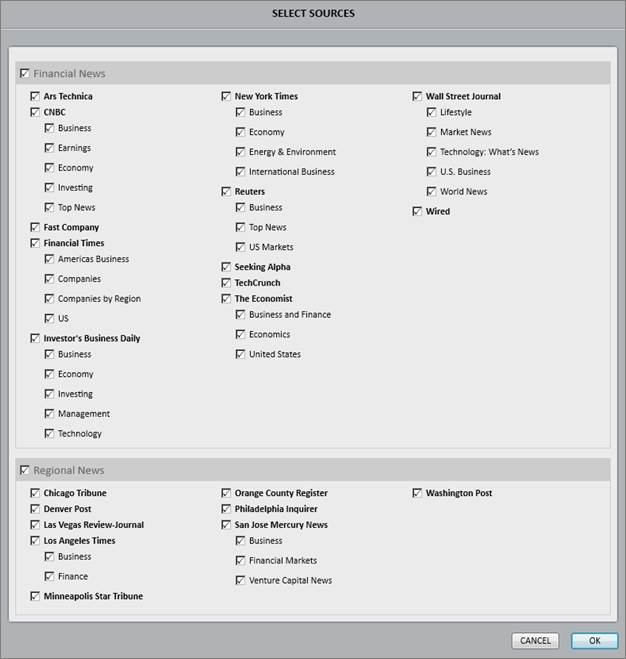
Adding or removing a checkmark to or from a bolded section will automatically apply to all the subsections underneath it.
Click Filters to filter on specific Symbols, Keywords, or Phrases in the News Stream.
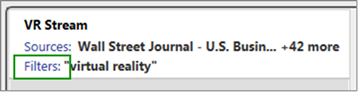
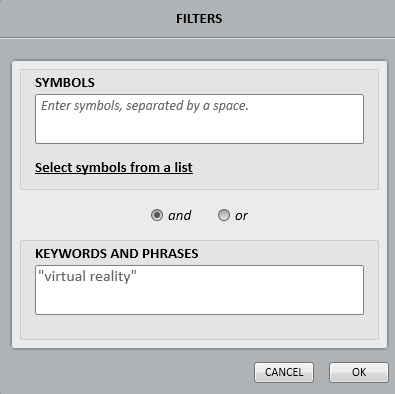
This option filters the News Stream based on Symbols. Enter the desired symbols separated by a space.
Click Select Symbols from a List to filter on all the symbols from a specific Portfolio, My List, AP List, XFL List, or Global Focus Collection List. The filter list may have up to 1000 symbols.
This option filters the News Stream based on specified keywords and phrases. Enter any combination of keywords and phrases separated by a space. Use quotation marks for phrases.
Select AND to only include news articles that contain both the Symbol filter and the Keywords and Phrases filter. This is a more selective filter that will yield fewer results.
Select OR to include news articles that contain either the Symbol filter or the Keywords and Phrases filter. This is a broader filter that will yield more results.
To add a new News Stream panel to the current view, click the gray Add News Stream button.
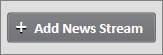
By default, newly created streams will contain all sources and no filters.
Click Untitled News Stream to name a newly created stream.
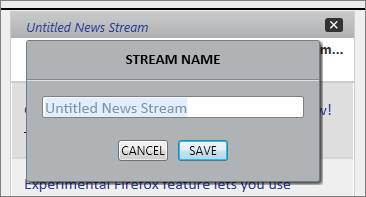
Rename an existing stream by clicking on the stream name.
To edit the column order of the News Stream panels, hover the cursor over the stream header to the right of the stream name. Click and drag the panel left or right.
To delete an existing News Stream, hover the cursor over the stream name, and then click the X icon that appears to the right.
